
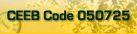

Turnitin.com
-
Go to http://www.turnitin.com/static/home.html
-
In the upper right hand corner – Click on “Create User Profile.”
-
“User Type” – Click on “Student” on the drop down window.
-
Input the Class ID and Class Password that your teacher gives you. When you enter the Class Password be aware that it is case sensitive and ones, “1”, may look like the letter “L” so you need to be accurate.
-
Enter your e-mail address in the drop-down window that appears.
-
Create Password.
-
Select Secret Question.
-
Enter Secret Answer.
-
Enter First and Last Name (as used in class).
-
Read agreement and Click “I agree – Create Profile.”
-
Read instructions.
-
Click End Wizard Log In.
To Submit a Paper
-
Click on your class.
-
Click on the “Submit” icon next to the specific assignment you want to submit. If you have your work in more than one file – like poetry – you will need to copy and paste them all so they can submit them all at once. You are not usually allowed to enter more than one time so once you send one file (like one poem) in, you are cut off from sending the rest.
To Add Other Classes
-
Top left corner – Click on “Enroll in a Class”
-
Proceed with the class ID and Password for your other classes.
|
|
Copyright San Ramon Valley High School 501 Danville Blvd., Danville, CA 94526 - Phone: - Fax:
